Artifacts¶
Artifacts are persisted outputs such as tables, Markdown, or links. They are stored on Prefect Cloud or a Prefect server instance and rendered in the Prefect UI. Artifacts make it easy to track and monitor the objects that your flows produce and update over time.
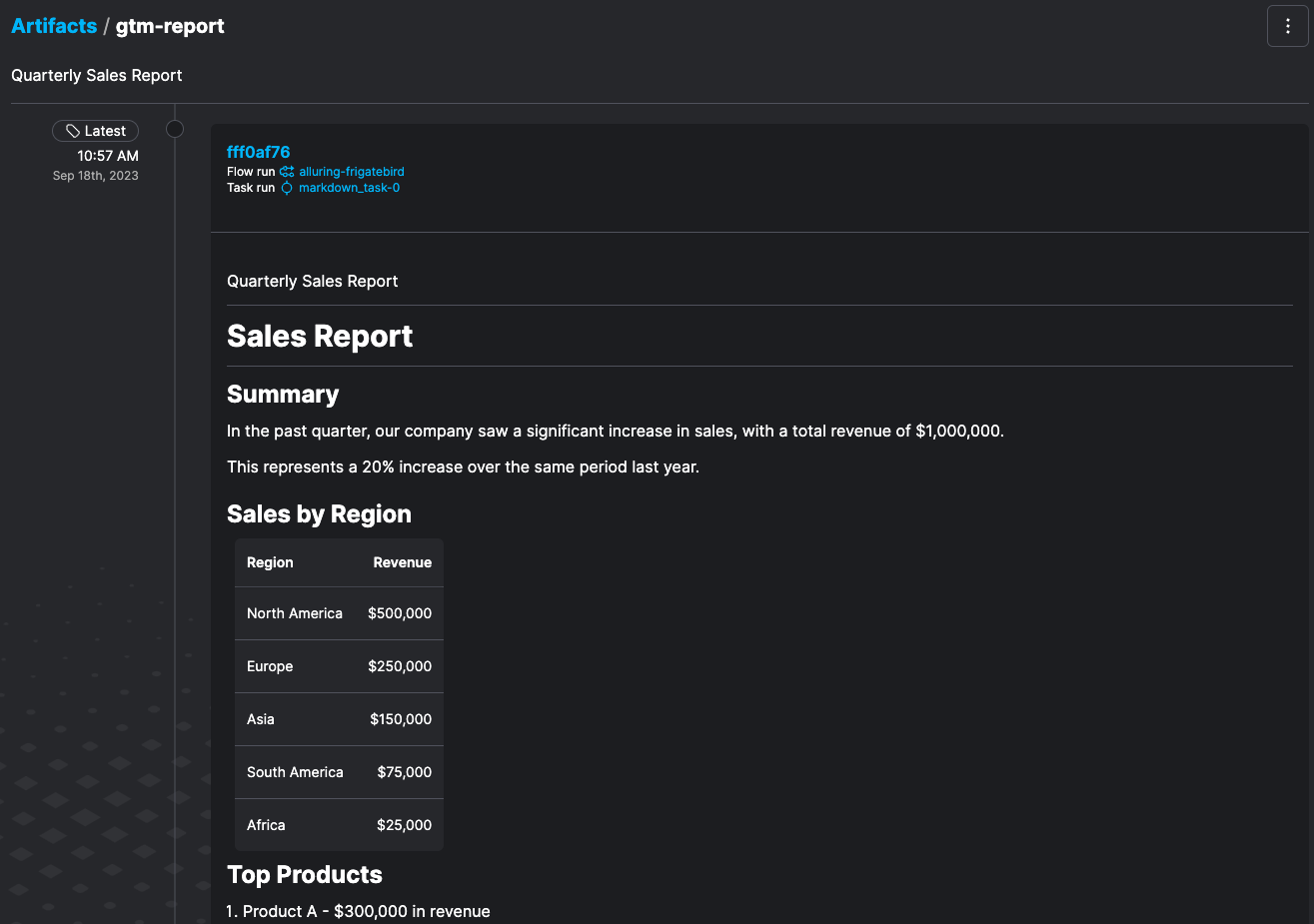
Published artifacts may be associated with a particular task run or flow run. Artifacts can also be created outside of any flow run context.
Whether you're publishing links, Markdown, or tables, artifacts provide a powerful and flexible way to showcase data within your workflows.
With artifacts, you can easily manage and share information with your team, providing valuable insights and context.
Common use cases for artifacts include:
- Debugging: By publishing data that you care about in the UI, you can easily see when and where your results were written. If an artifact doesn't look the way you expect, you can find out which flow run last updated it, and you can click through a link in the artifact to a storage location (such as an S3 bucket).
- Data quality checks: Artifacts can be used to publish data quality checks from in-progress tasks. This can help ensure that data quality is maintained throughout the pipeline. During long-running tasks such as ML model training, you might use artifacts to publish performance graphs. This can help you visualize how well your models are performing and make adjustments as needed. You can also track the versions of these artifacts over time, making it easier to identify changes in your data.
- Documentation: Artifacts can be used to publish documentation and sample data to help you keep track of your work and share information with your colleagues. For instance, artifacts allow you to add a description to let your colleagues know why this piece of data is important.
Creating artifacts¶
Creating artifacts allows you to publish data from task and flow runs or outside of a flow run context. Currently, you can render three artifact types: links, Markdown, and tables.
Artifacts render individually
Please note that every artifact created within a task will be displayed as an individual artifact in the Prefect UI.
This means that each call to create_link_artifact() or create_markdown_artifact() generates a distinct artifact.
Unlike the print() command, where you can concatenate multiple calls to include additional items in a report, within a task, these commands must be used multiple times if necessary.
To create artifacts like reports or summaries using create_markdown_artifact(), compile your message string separately and then pass it to create_markdown_artifact() to create the complete artifact.
Creating link artifacts¶
To create a link artifact, use the create_link_artifact() function.
To create multiple versions of the same artifact and/or view them on the Artifacts page of the Prefect UI, provide a key argument to the create_link_artifact() function to track an artifact's history over time.
Without a key, the artifact will only be visible in the Artifacts tab of the associated flow run or task run.
from prefect import flow, task
from prefect.artifacts import create_link_artifact
@task
def my_first_task():
create_link_artifact(
key="irregular-data",
link="https://nyc3.digitaloceanspaces.com/my-bucket-name/highly_variable_data.csv",
description="## Highly variable data",
)
@task
def my_second_task():
create_link_artifact(
key="irregular-data",
link="https://nyc3.digitaloceanspaces.com/my-bucket-name/low_pred_data.csv",
description="# Low prediction accuracy",
)
@flow
def my_flow():
my_first_task()
my_second_task()
if __name__ == "__main__":
my_flow()
Tip
You can specify multiple artifacts with the same key to more easily track something very specific that you care about, such as irregularities in your data pipeline.
After running the above flows, you can find your new artifacts in the Artifacts page of the UI. Click into the "irregular-data" artifact and see all versions of it, along with custom descriptions and links to the relevant data.
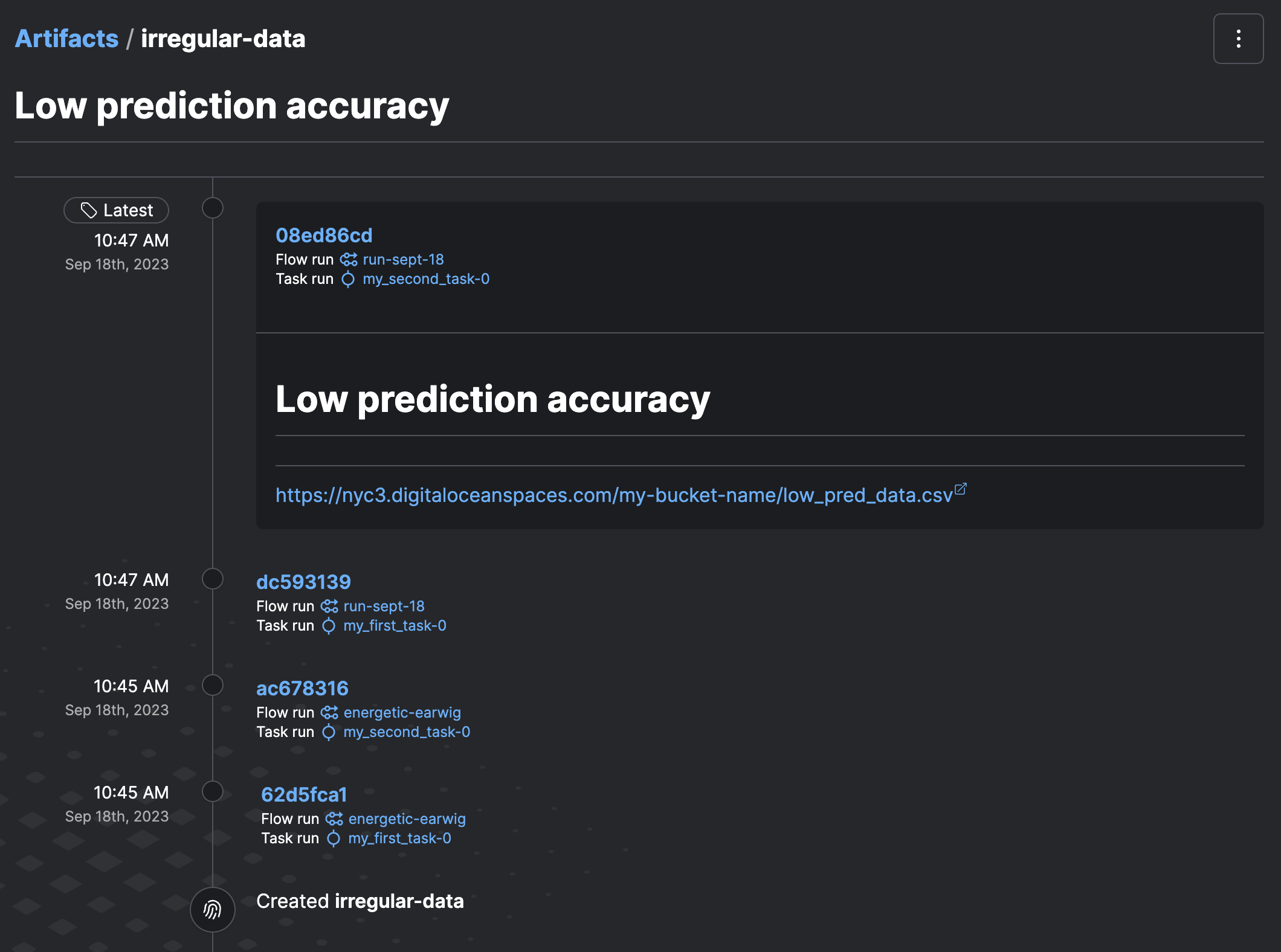
Here, you'll also be able to view information about your artifact such as its associated flow run or task run id, previous and future versions of the artifact (multiple artifacts can have the same key in order to show lineage), the data you've stored (in this case a Markdown-rendered link), an optional Markdown description, and when the artifact was created or updated.
To make the links more readable for you and your collaborators, you can pass in a link_text argument for your link artifacts:
from prefect import flow
from prefect.artifacts import create_link_artifact
@flow
def my_flow():
create_link_artifact(
key="my-important-link",
link="https://www.prefect.io/",
link_text="Prefect",
)
if __name__ == "__main__":
my_flow()
In the above example, the create_link_artifact method is used within a flow to create a link artifact with a key of my-important-link.
The link parameter is used to specify the external resource to be linked to, and link_text is used to specify the text to be displayed for the link.
An optional description could also be added for context.
Creating Markdown artifacts¶
To create a Markdown artifact, you can use the create_markdown_artifact() function.
To create multiple versions of the same artifact and/or view them on the Artifacts page of the Prefect UI, provide a key argument to the create_markdown_artifact() function to track an artifact's history over time.
Without a key, the artifact will only be visible in the Artifacts tab of the associated flow run or task run.
Don't indent Markdown
Markdown in mult-line strings must be unindented to be interpreted correctly.
from prefect import flow, task
from prefect.artifacts import create_markdown_artifact
@task
def markdown_task():
na_revenue = 500000
markdown_report = f"""# Sales Report
## Summary
In the past quarter, our company saw a significant increase in sales, with a total revenue of $1,000,000.
This represents a 20% increase over the same period last year.
## Sales by Region
| Region | Revenue |
|:--------------|-------:|
| North America | ${na_revenue:,} |
| Europe | $250,000 |
| Asia | $150,000 |
| South America | $75,000 |
| Africa | $25,000 |
## Top Products
1. Product A - $300,000 in revenue
2. Product B - $200,000 in revenue
3. Product C - $150,000 in revenue
## Conclusion
Overall, these results are very encouraging and demonstrate the success of our sales team in increasing revenue
across all regions. However, we still have room for improvement and should focus on further increasing sales in
the coming quarter.
"""
create_markdown_artifact(
key="gtm-report",
markdown=markdown_report,
description="Quarterly Sales Report",
)
@flow()
def my_flow():
markdown_task()
if __name__ == "__main__":
my_flow()
After running the above flow, you should see your "gtm-report" artifact in the Artifacts page of the UI.
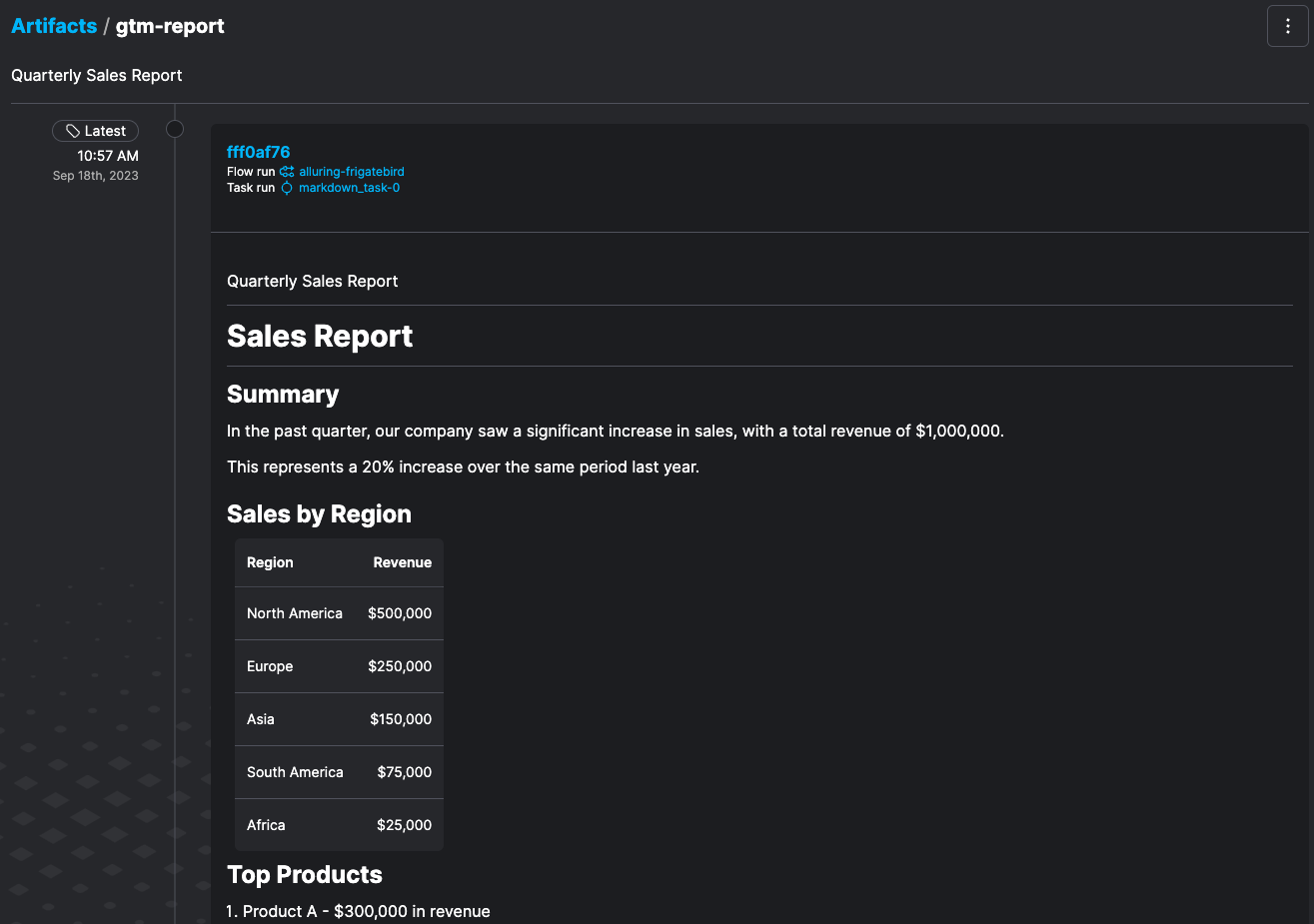
As with all artifacts, you'll be able to view the associated flow run or task run id, previous and future versions of the artifact, your rendered Markdown data, and your optional Markdown description.
Create table artifacts¶
You can create a table artifact by calling create_table_artifact().
To create multiple versions of the same artifact and/or view them on the Artifacts page of the Prefect UI, provide a key argument to the create_table_artifact() function to track an artifact's history over time.
Without a key, the artifact will only be visible in the artifacts tab of the associated flow run or task run.
Note
The create_table_artifact() function accepts a table argument, which can be provided as either a list of lists, a list of dictionaries, or a dictionary of lists.
from prefect.artifacts import create_table_artifact
def my_fn():
highest_churn_possibility = [
{'customer_id':'12345', 'name': 'John Smith', 'churn_probability': 0.85 },
{'customer_id':'56789', 'name': 'Jane Jones', 'churn_probability': 0.65 }
]
create_table_artifact(
key="personalized-reachout",
table=highest_churn_possibility,
description= "# Marvin, please reach out to these customers today!"
)
if __name__ == "__main__":
my_fn()
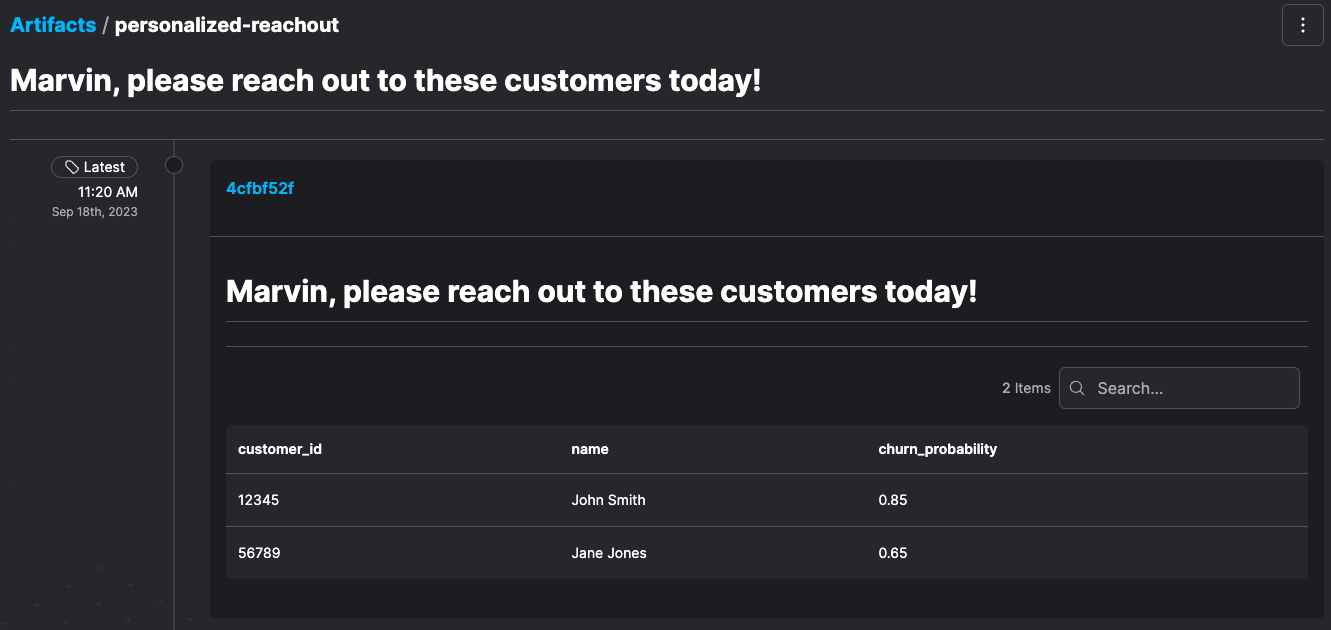 As you can see, you don't need to create an artifact in a flow run context.
You can create one anywhere in a Python script and see it in the Prefect UI.
As you can see, you don't need to create an artifact in a flow run context.
You can create one anywhere in a Python script and see it in the Prefect UI.
Managing artifacts¶
Reading artifacts¶
In the Prefect UI, you can view all of the latest versions of your artifacts and click into a specific artifact to see its lineage over time. Additionally, you can inspect all versions of an artifact with a given key from the CLI by running:
prefect artifact inspect <my_key>
or view all artifacts by running:
prefect artifact ls
You can also use the Prefect REST API to programmatically filter your results.
Fetching artifacts¶
In Python code, you can retrieve an existing artifact with the Artifact.get class method:
from prefect.artifacts import Artifact
my_retrieved_artifact = Artifact.get("my_artifact_key")
Deleting artifacts¶
You can delete an artifact directly using the CLI to delete specific artifacts with a given key or id:
prefect artifact delete <my_key>
prefect artifact delete --id <my_id>
Alternatively, you can delete artifacts using the Prefect REST API.
Artifacts API¶
Prefect provides the Prefect REST API to allow you to create, read, and delete artifacts programmatically. With the Artifacts API, you can automate the creation and management of artifacts as part of your workflow.
For example, to read the five most recently created Markdown, table, and link artifacts, you can run the following:
import requests
PREFECT_API_URL="https://api.prefect.cloud/api/accounts/abc/workspaces/xyz"
PREFECT_API_KEY="pnu_ghijk"
data = {
"sort": "CREATED_DESC",
"limit": 5,
"artifacts": {
"key": {
"exists_": True
}
}
}
headers = {"Authorization": f"Bearer {PREFECT_API_KEY}"}
endpoint = f"{PREFECT_API_URL}/artifacts/filter"
response = requests.post(endpoint, headers=headers, json=data)
assert response.status_code == 200
for artifact in response.json():
print(artifact)
If you don't specify a key or that a key must exist, you will also return results (which are a type of key-less artifact).
See the rest of the Prefect REST API documentation on artifacts for more information!