Incidents ¶
Overview¶
Incidents are a Prefect Cloud feature to help your team manage workflow disruptions. Incidents help you identify, resolve, and document issues with mission-critical workflows. This system enhances operational efficiency by automating the incident management process and providing a centralized platform for collaboration and compliance.
What are incidents?¶
Incidents are formal declarations of disruptions to a workspace. With automations, activity in a workspace can be paused when an incident is created and resumed when it is resolved.
Incidents vary in nature and severity, ranging from minor glitches to critical system failures. Prefect Cloud enables users to effectively and automatically track and manage these incidents, ensuring minimal impact on operational continuity.
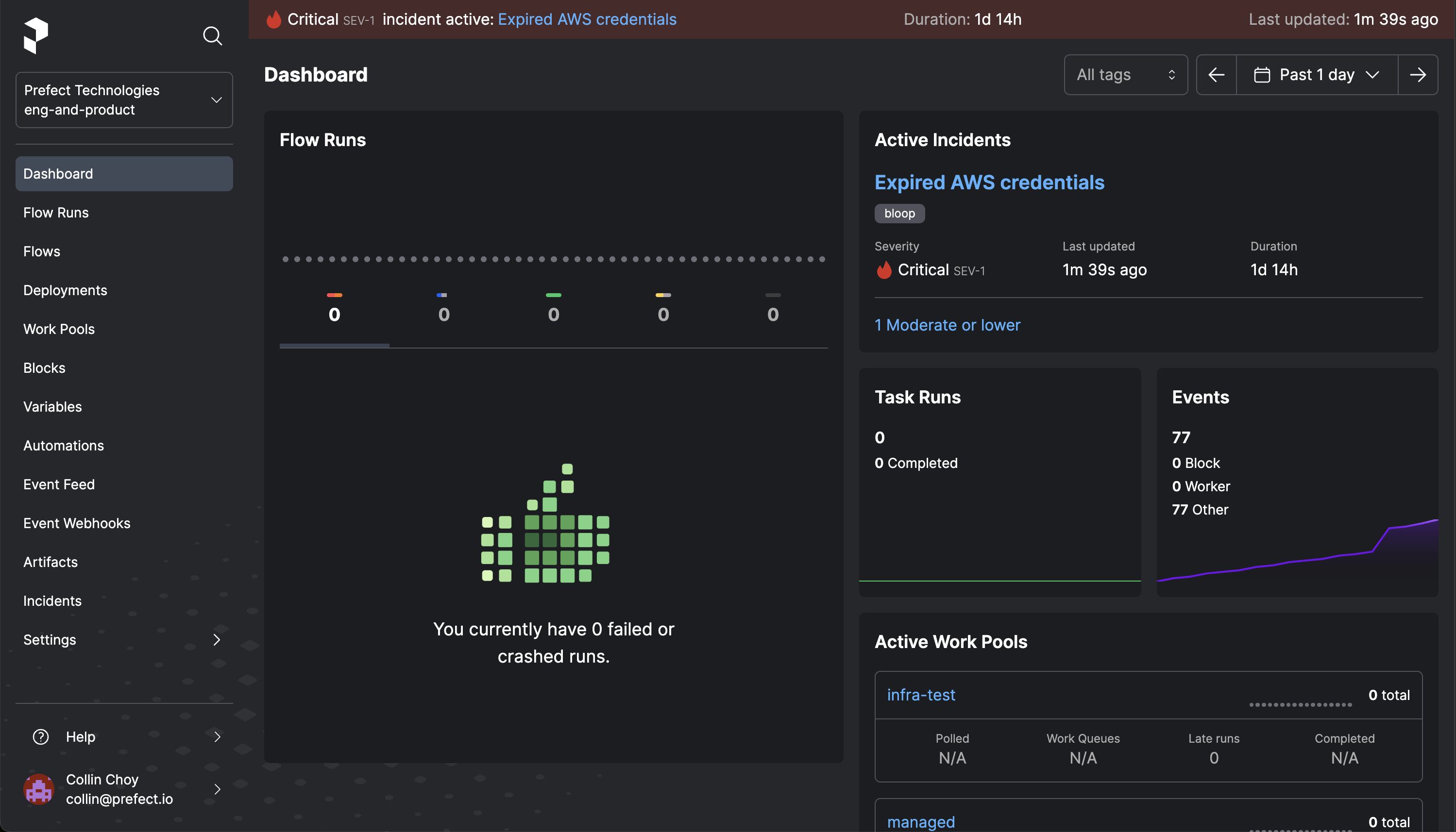
Why use incident management?¶
-
Automated detection and reporting: Incidents can be automatically identified based on specific triggers or manually reported by team members, facilitating prompt response.
-
Collaborative problem-solving: The platform fosters collaboration, allowing team members to share insights, discuss resolutions, and track contributions.
-
Comprehensive impact assessment: Users gain insights into the incident's influence on workflows, helping in prioritizing response efforts.
-
Compliance with incident management processes: Detailed documentation and reporting features support compliance with incident management systems.
-
Enhanced operational transparency: The system provides a transparent view of both ongoing and resolved incidents, promoting accountability and continuous improvement.
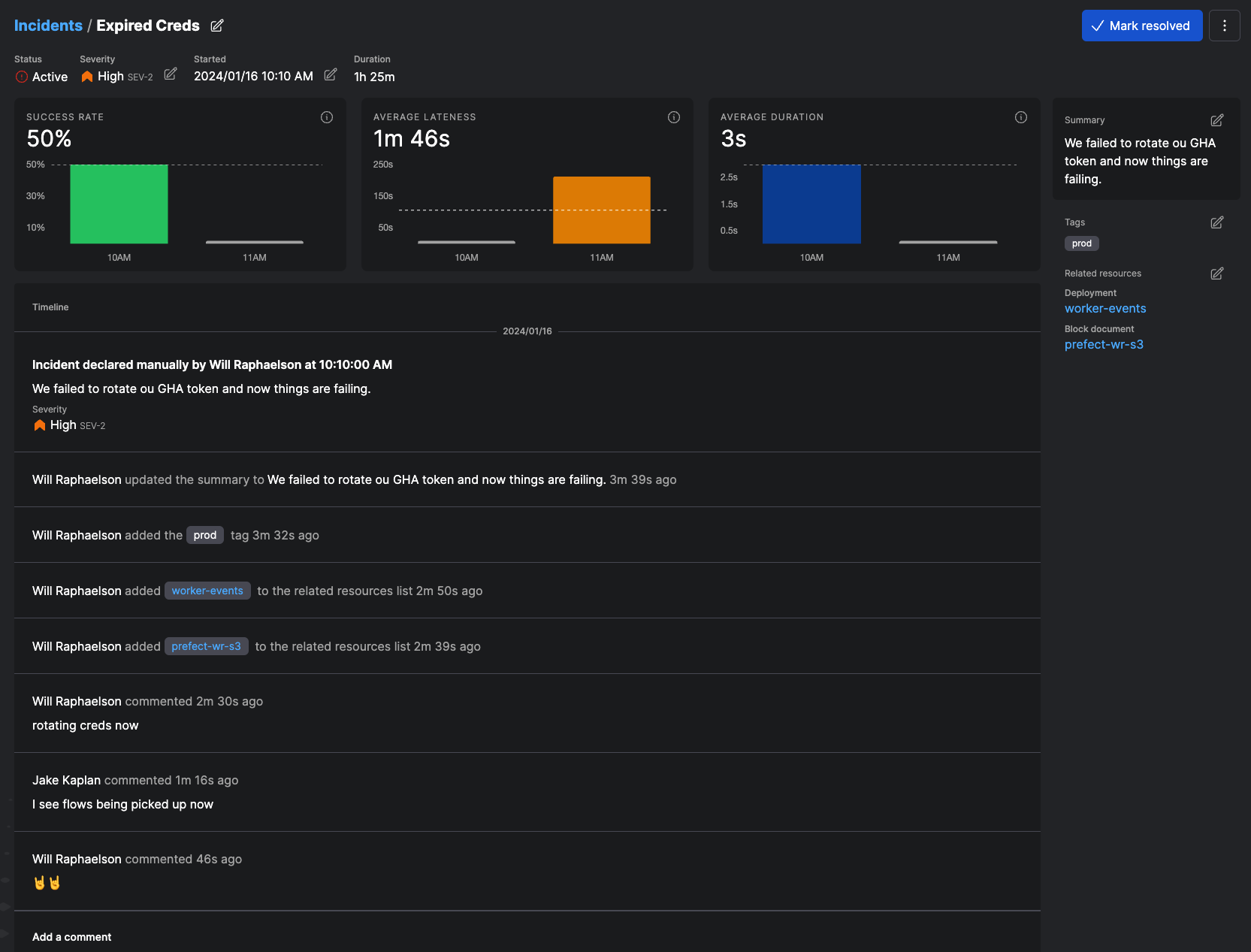
How to use incident management in Prefect Cloud¶
Creating an incident¶
There are several ways to create an incident:
-
From the Incidents page:
- Click on the + button.
- Fill in required fields and attach any Prefect resources related to your incident.
-
From a flow run, work pool, or block:
- Initiate an incident directly from a failed flow run, automatically linking it as a resource, by clicking on the menu button and selecting "Declare an incident".
-
Via an automation:
- Set up incident creation as an automated response to selected triggers.
Incident automations¶
Automations can be used for triggering an incident and for selecting actions to take when an incident is triggered. For example, a work pool status change could trigger the declaration of an incident, or a critical level incident could trigger a notification action.
To automatically take action when an incident is declared, set up a custom trigger that listens for declaration events.
{
"match": {
"prefect.resource.id": "prefect-cloud.incident.*"
},
"expect": [
"prefect-cloud.incident.declared"
],
"posture": "Reactive",
"threshold": 1,
"within": 0
}
Building custom triggers
To get started with incident automations, you only need to specify two fields in your trigger:
-
match: The resource emitting your event of interest. You can match on specific resource IDs, use wildcards to match on all resources of a given type, and even match on other resource attributes, like
prefect.resource.name. -
expect: The event type to listen for. For example, you could listen for any (or all) of the following event types:
prefect-cloud.incident.declaredprefect-cloud.incident.resolvedprefect-cloud.incident.updated.severity
See Event Triggers for more information on custom triggers, and check out your Event Feed to see the event types emitted by your incidents and other resources (i.e. events that you can react to).
When an incident is declared, any actions you configure such as pausing work pools or sending notifications, will execute immediately.
Managing an incident¶
- Monitor active incidents: View real-time status, severity, and impact.
- Adjust incident details: Update status, severity, and other relevant information.
- Collaborate: Add comments and insights; these will display with user identifiers and timestamps.
- Impact assessment: Evaluate how the incident affects ongoing and future workflows.
Resolving and documenting incidents¶
- Resolution: Update the incident status to reflect resolution steps taken.
- Documentation: Ensure all actions, comments, and changes are logged for future reference.
Incident reporting¶
- Generate a detailed timeline of the incident: actions taken, updates to severity and resolution - suitable for compliance and retrospective analysis.